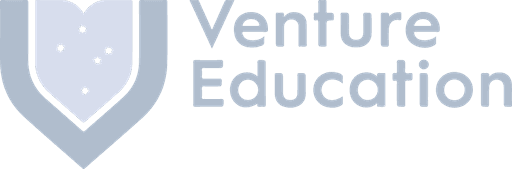Streamline your workforce & assets
QR Collect simplifies tracking and management of employees, contractors and assets, delivering significant time and cost efficiencies to your organisation.
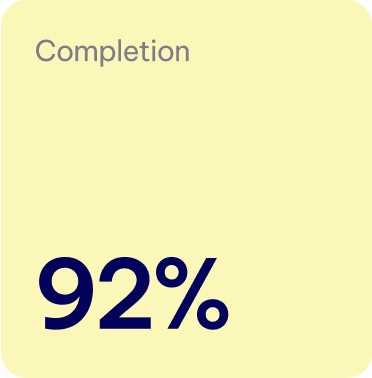
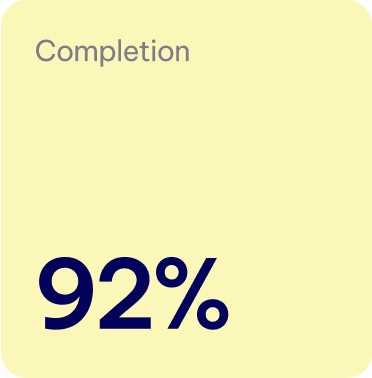
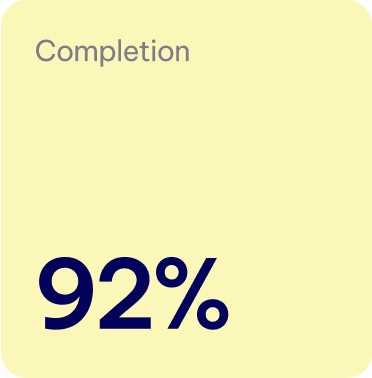









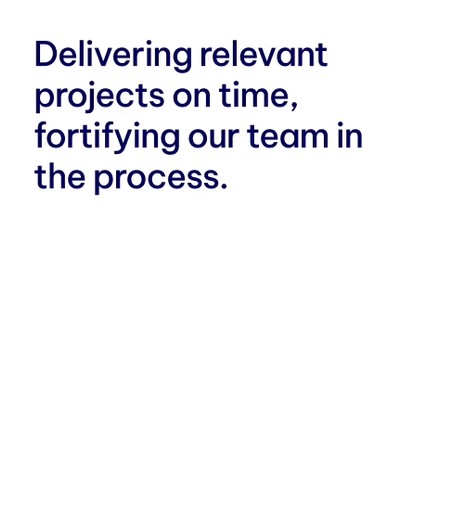
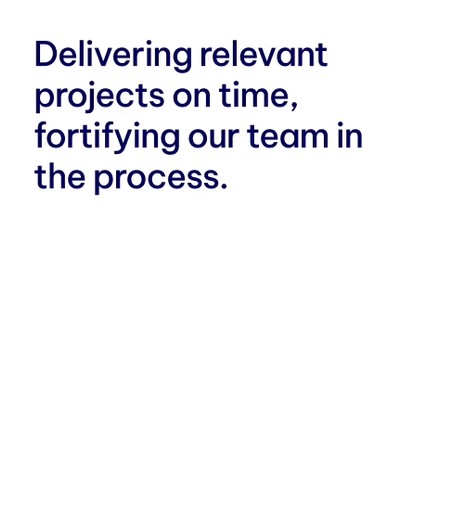
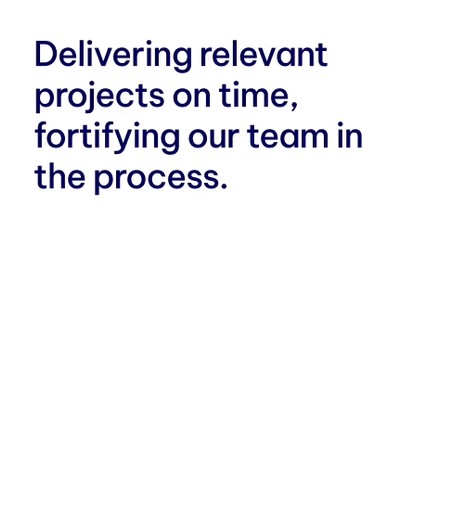






Global partners who rely on QR Collect
Global partners who rely on QR Collect
Global partners who rely on QR Collect
Global partners who rely on QR Collect
SEAMLESS SOLUTION
Enhanced visibility & efficient workflows
With QR Collect you have a powerful all-in-one tool for efficiently managing timesheets of staff and contractors, visitors registration, data collection for assets and more.
FEATURE
Efficient Time Management
QR Collect streamlines the collection and organisation of timesheets and job data, making the process quick and efficient while saving you valuable time.
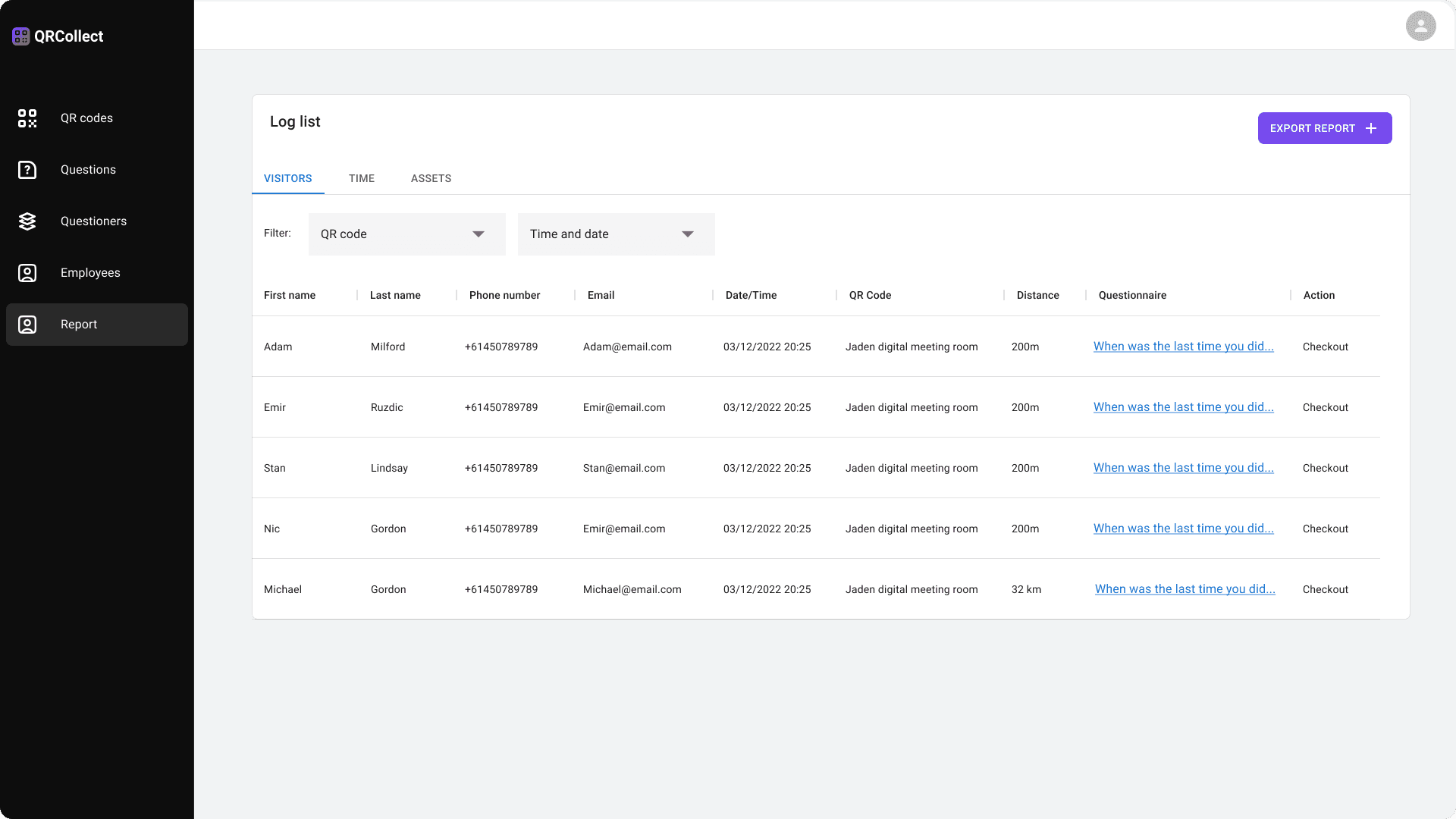
FEATURE
Efficient Time Management
QR Collect streamlines the collection and organisation of timesheets and job data, making the process quick and efficient while saving you valuable time.
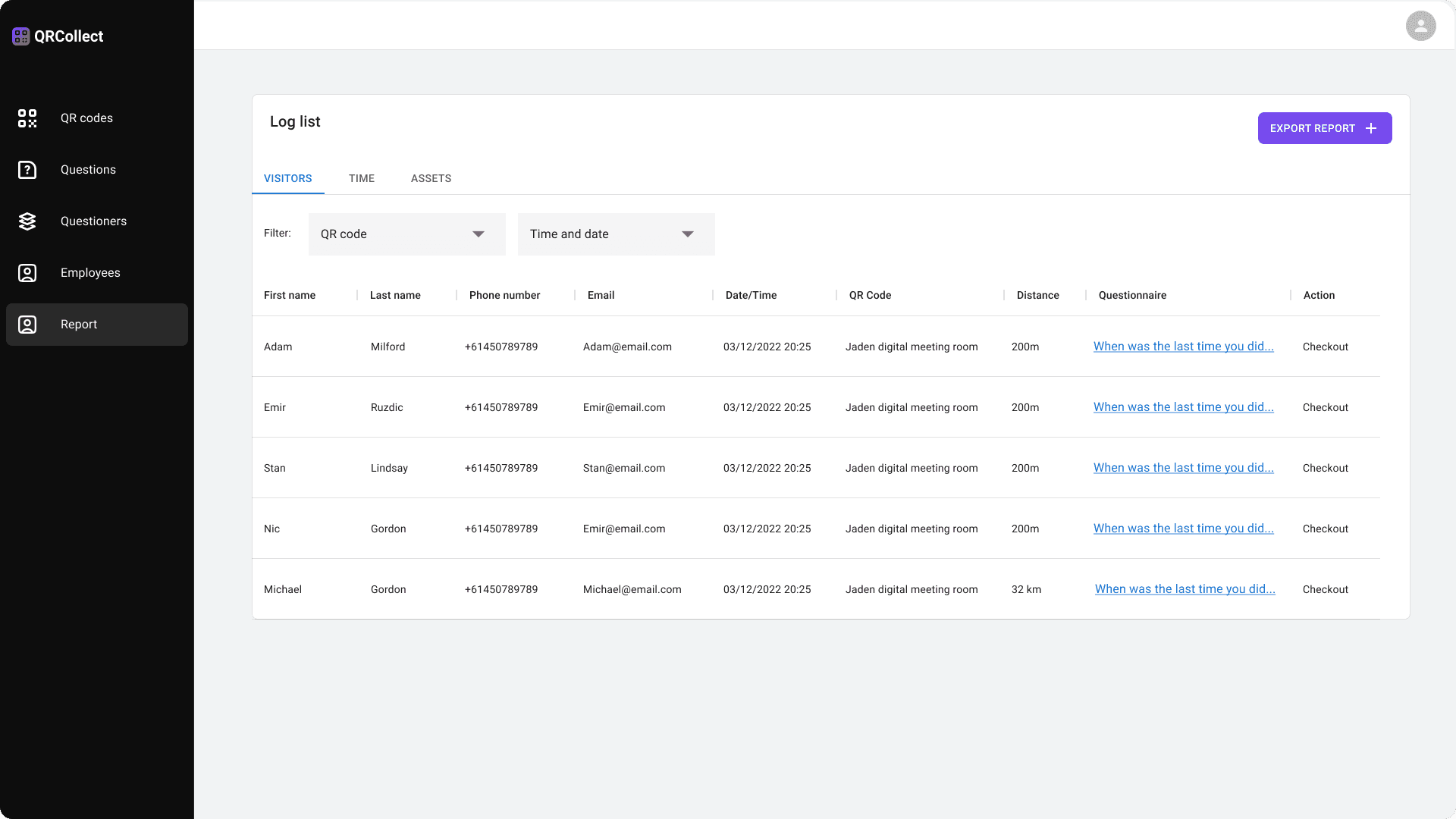
FEATURE
Efficient Time Management
QR Collect streamlines the collection and organisation of timesheets and job data, making the process quick and efficient while saving you valuable time.
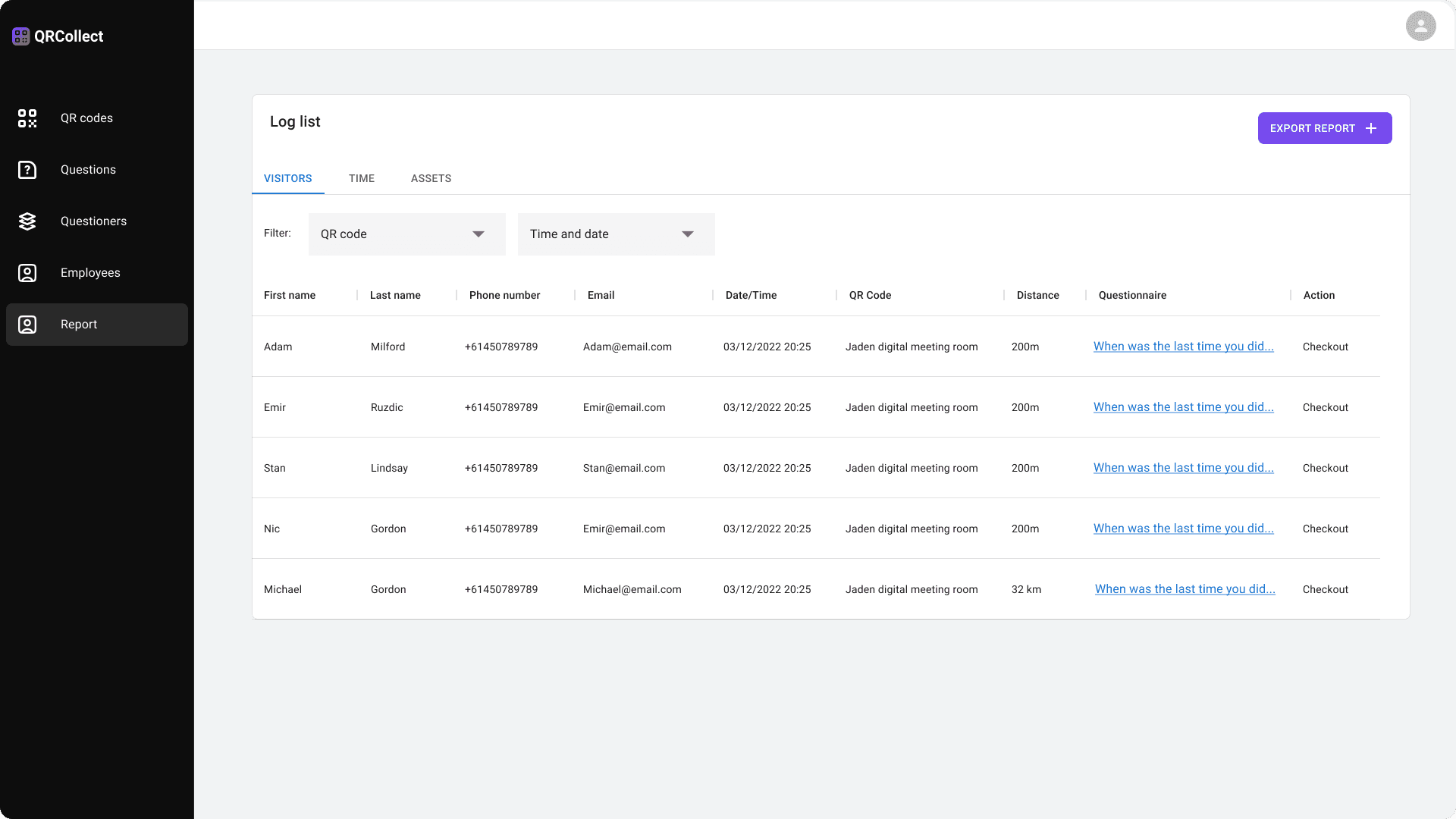
FEATURE
Efficient Time Management
QR Collect streamlines the collection and organisation of timesheets and job data, making the process quick and efficient while saving you valuable time.
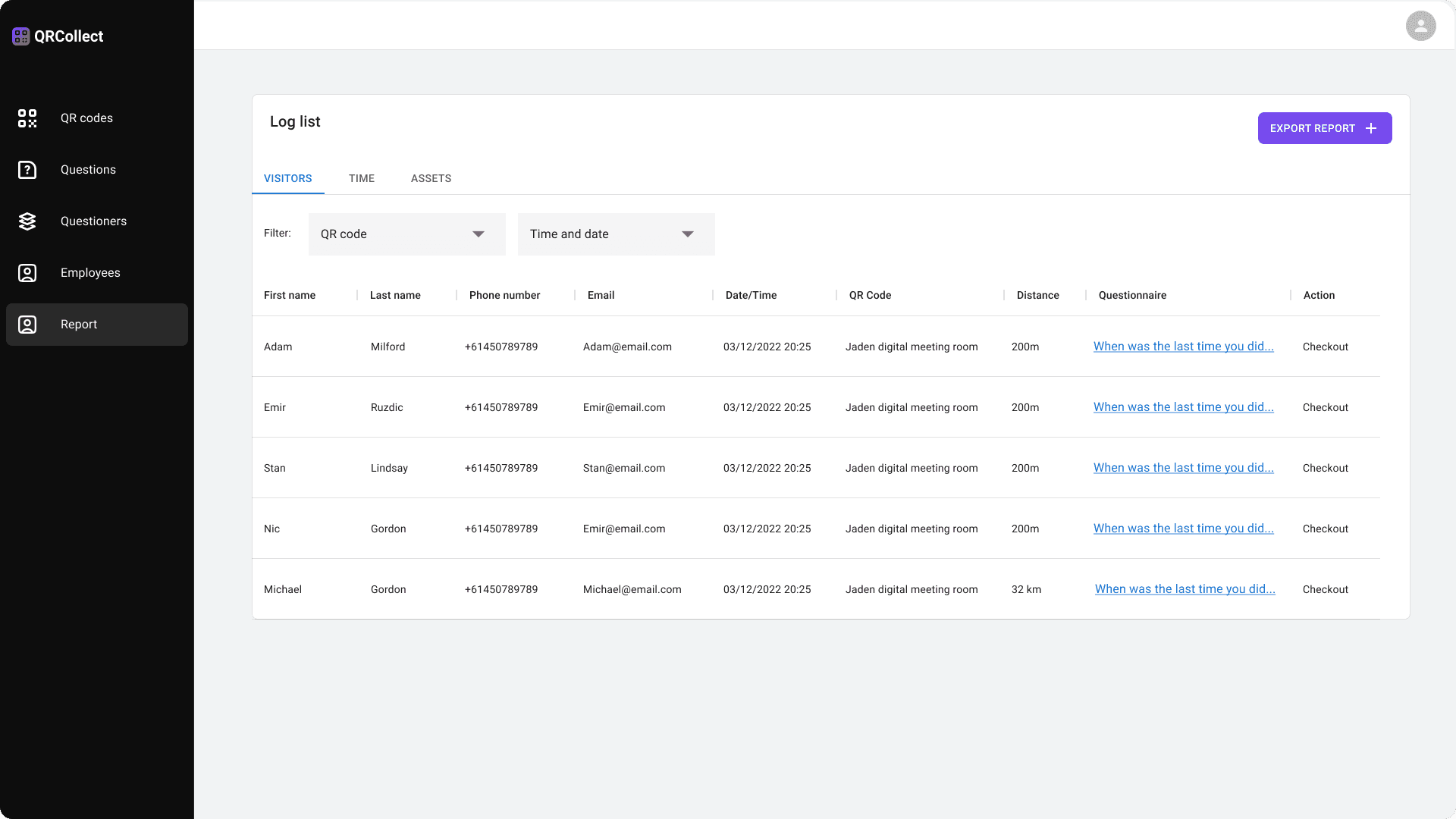
FEATURE
Seamless Visitor Registration
QR Collect enables visitors to sign in effortlessly by scanning a code, completing a brief questionnaire, and instantly notifying the relevant parties.
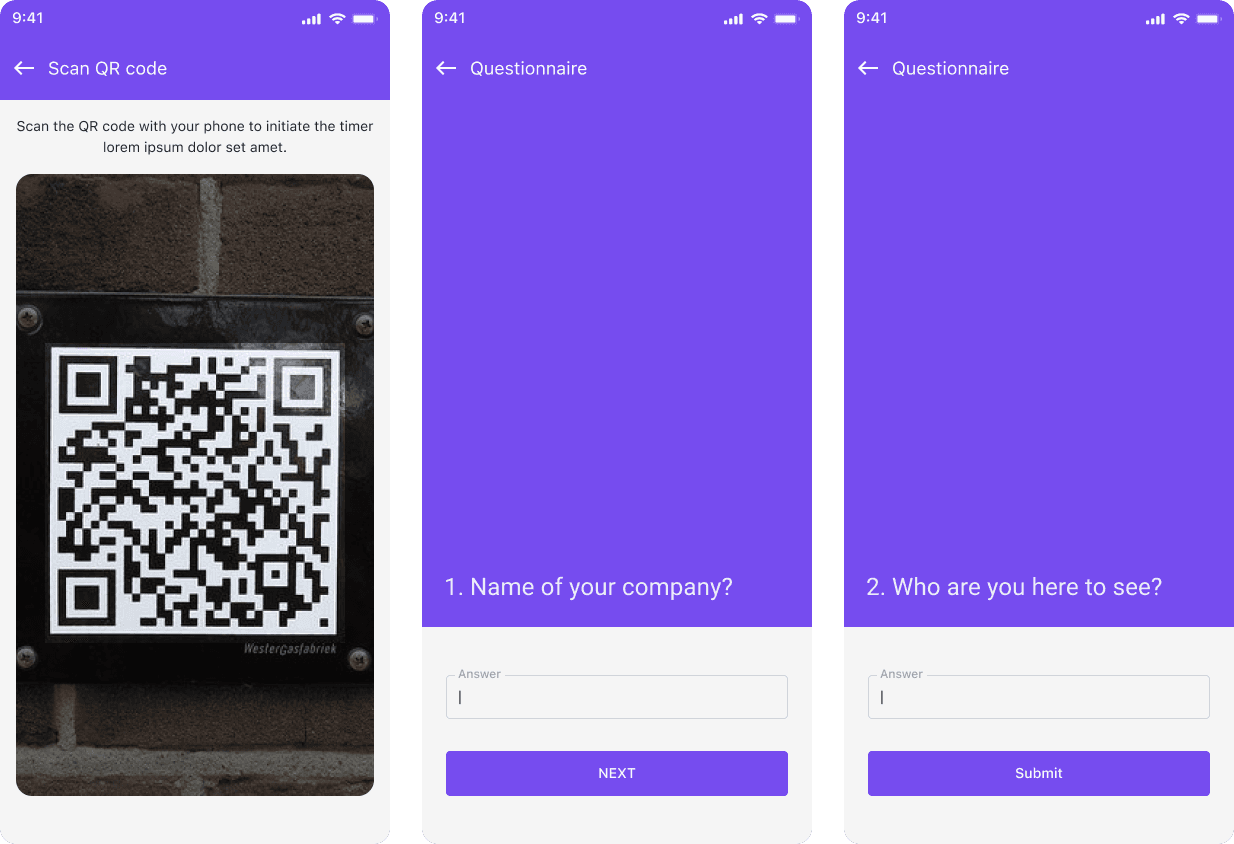
FEATURE
Seamless Visitor Registration
QR Collect enables visitors to sign in effortlessly by scanning a code, completing a brief questionnaire, and instantly notifying the relevant parties.
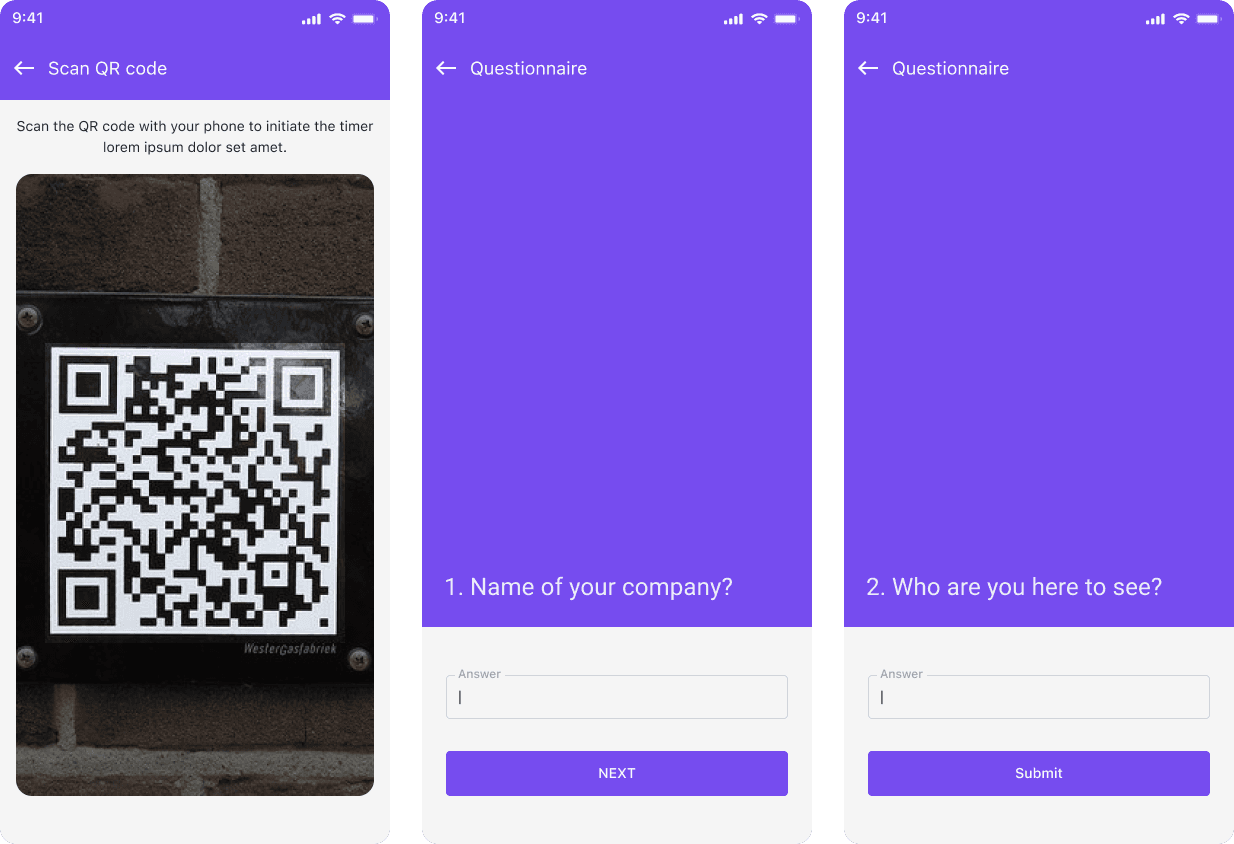
FEATURE
Seamless Visitor Registration
QR Collect enables visitors to sign in effortlessly by scanning a code, completing a brief questionnaire, and instantly notifying the relevant parties.
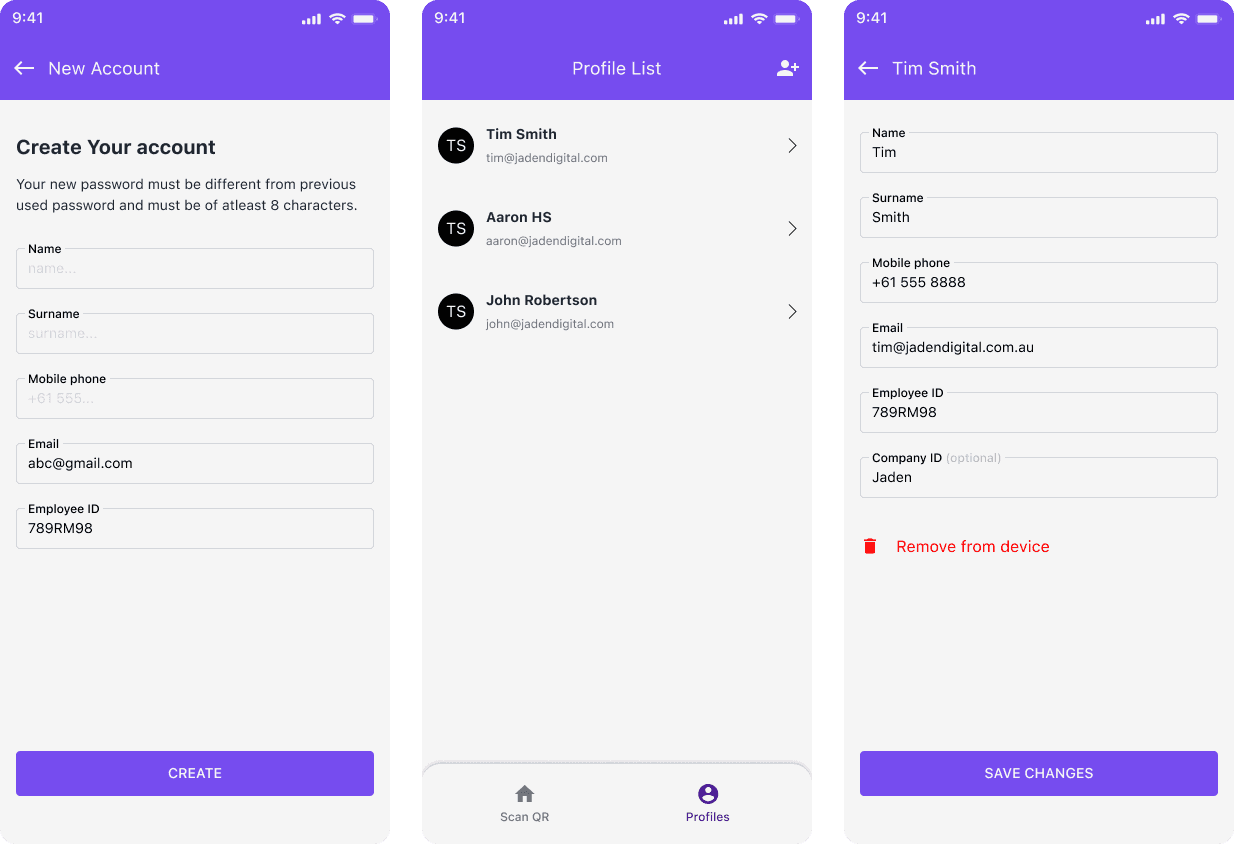
FEATURE
Seamless Visitor Registration
QR Collect enables visitors to sign in effortlessly by scanning a code, completing a brief questionnaire, and instantly notifying the relevant parties.
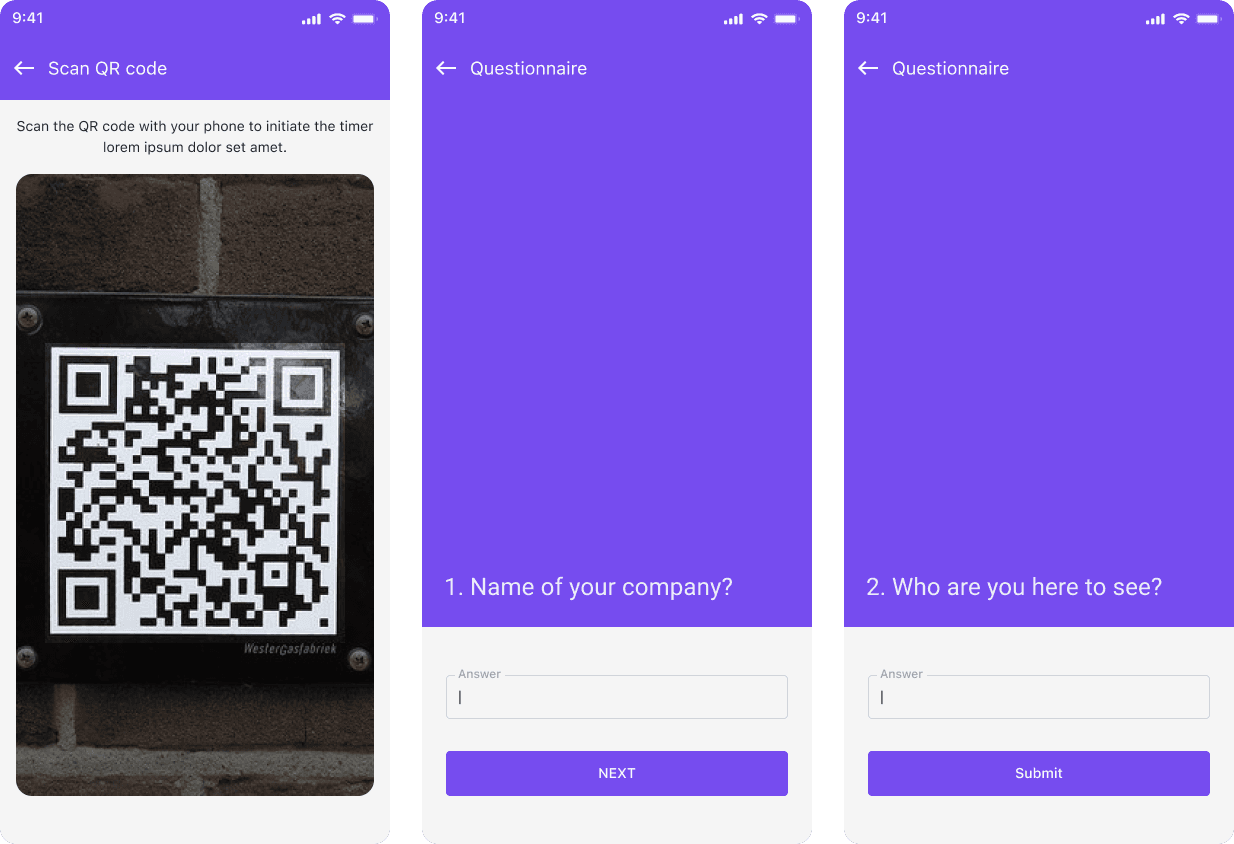
FEATURE
Public Asset Reporting System
Harness the power of QR Collect to involve the public in managing your assets. By scanning a code, they can report asset conditions and provide valuable insights into the condition of assets.
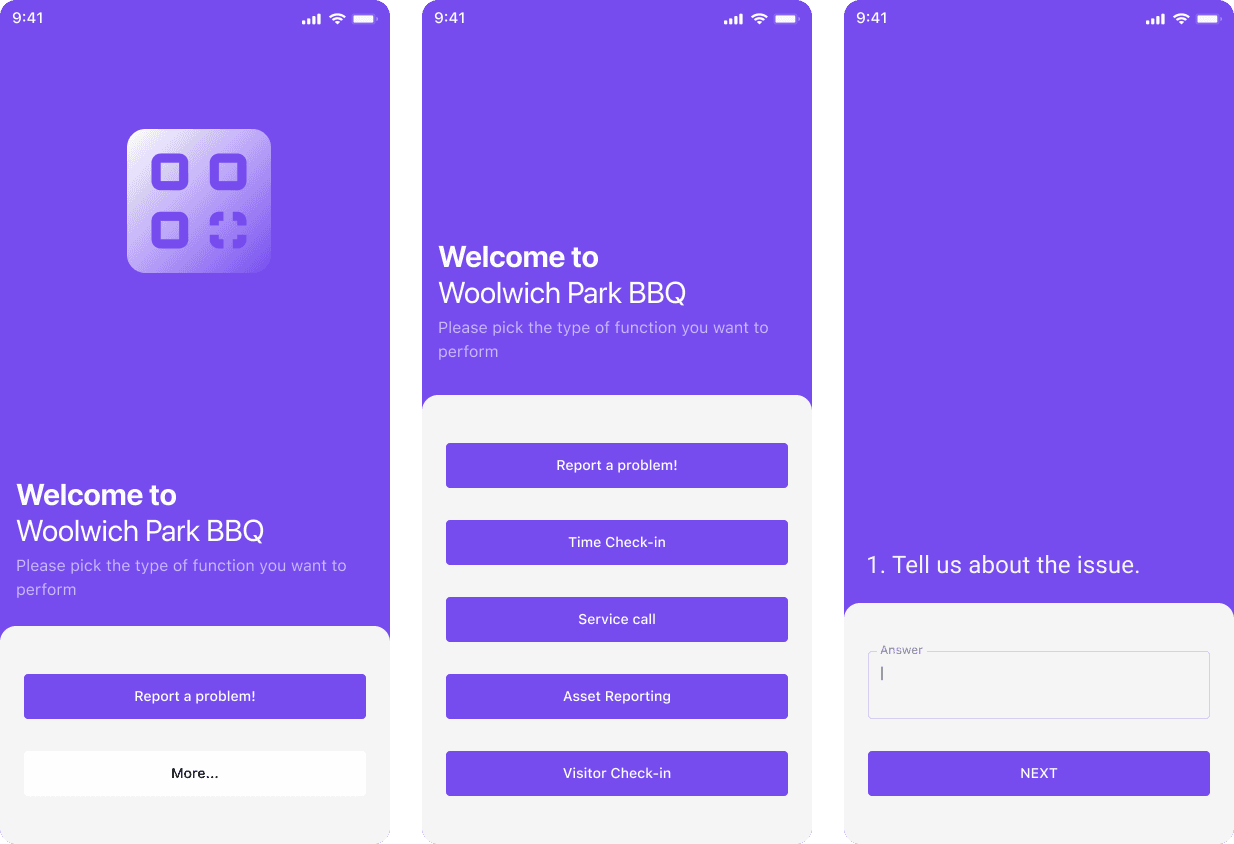
FEATURE
Public Asset Reporting System
Harness the power of QR Collect to involve the public in managing your assets. By scanning a code, they can report asset conditions and provide valuable insights into the condition of assets.
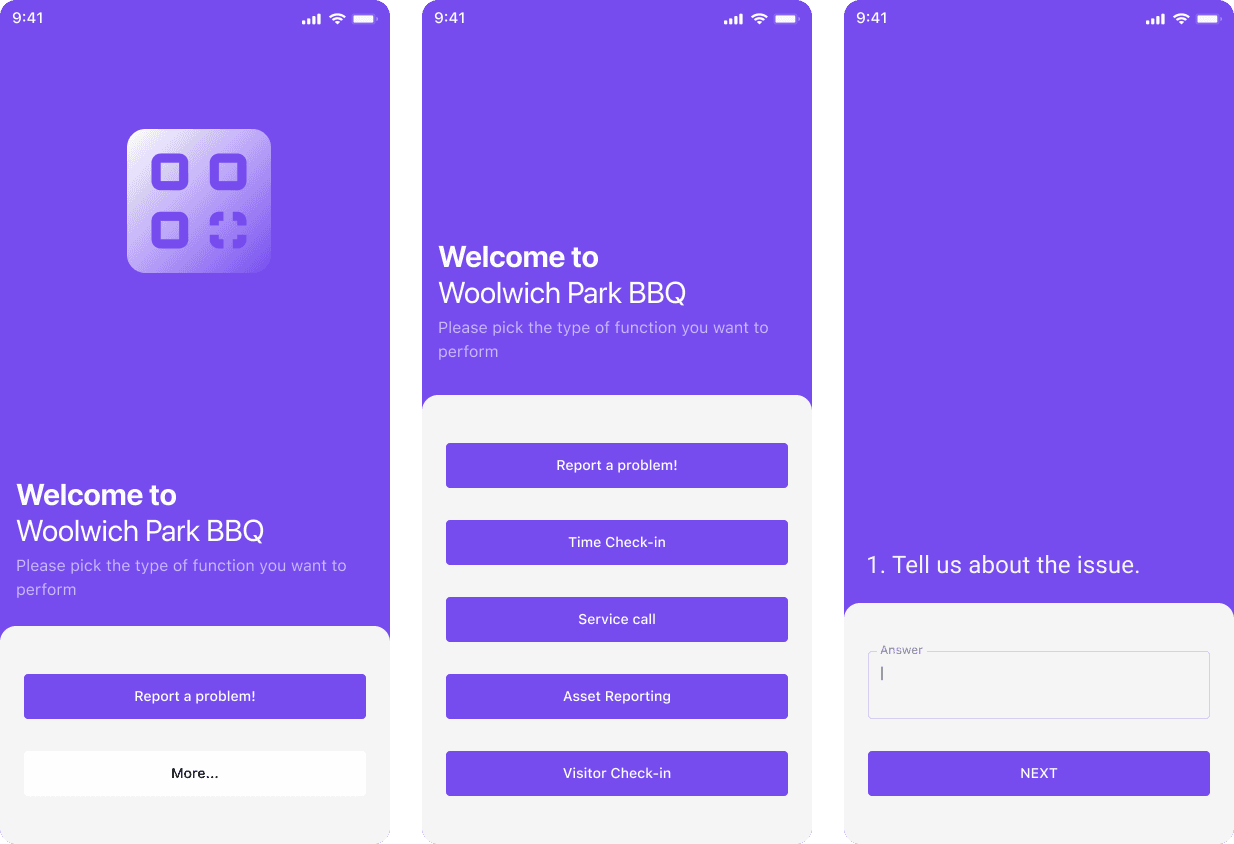
FEATURE
Public Asset Reporting System
Harness the power of QR Collect to involve the public in managing your assets. By scanning a code, they can report asset conditions and provide valuable insights into the condition of assets.
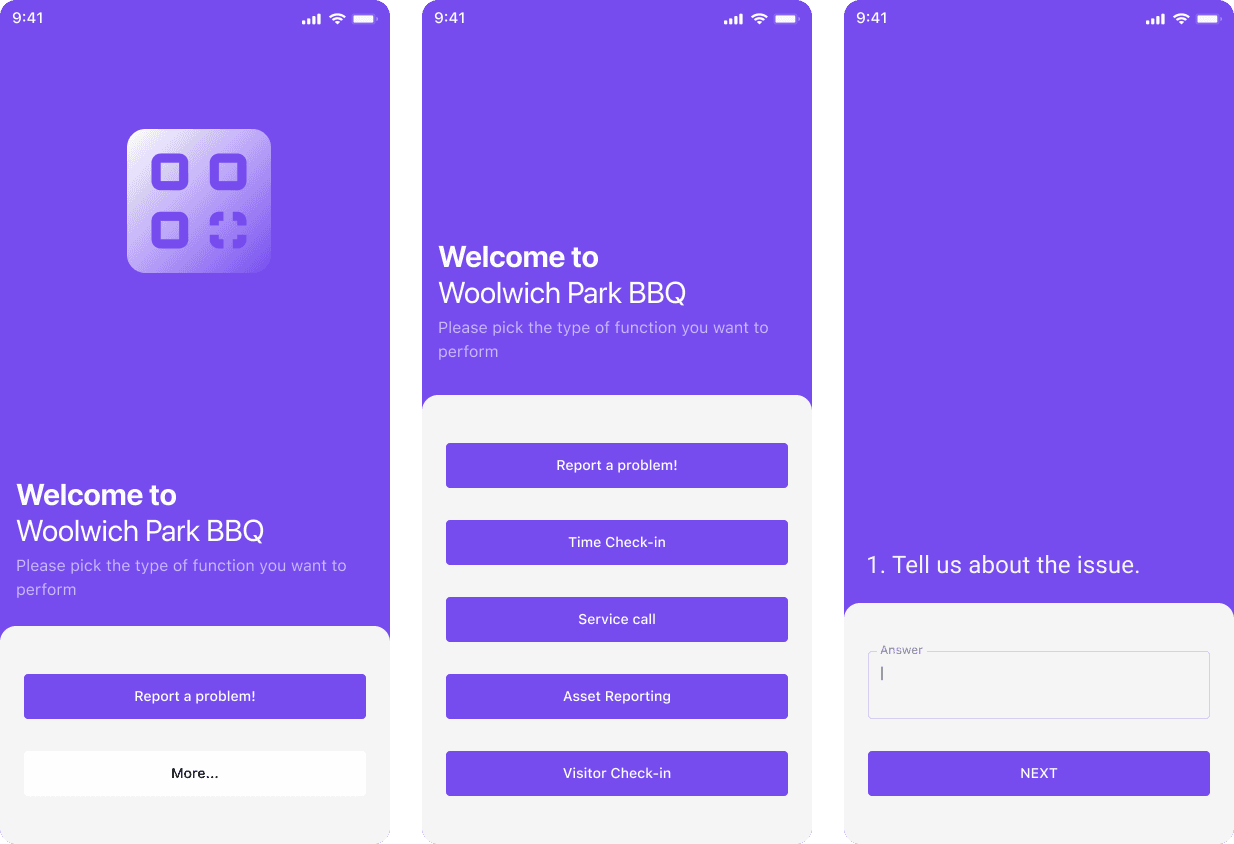
FEATURE
Public Asset Reporting System
Harness the power of QR Collect to involve the public in managing your assets. By scanning a code, they can report asset conditions and provide valuable insights into the condition of assets.
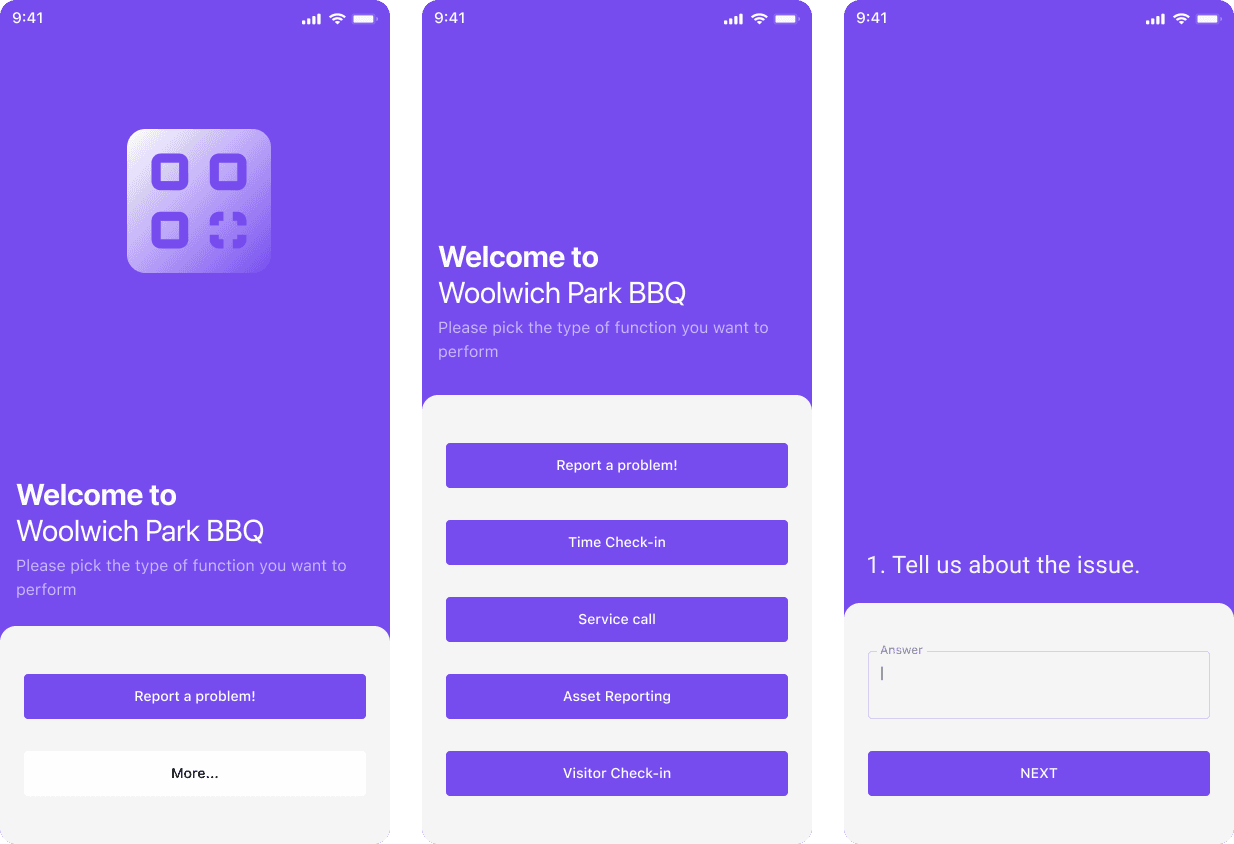
FEATURE
Asset Condition Reporting
QR Collect simplifies asset condition reporting by contractors or employees. Simply scan the code, complete a checklist, and all responses are accurately tracked in real time.
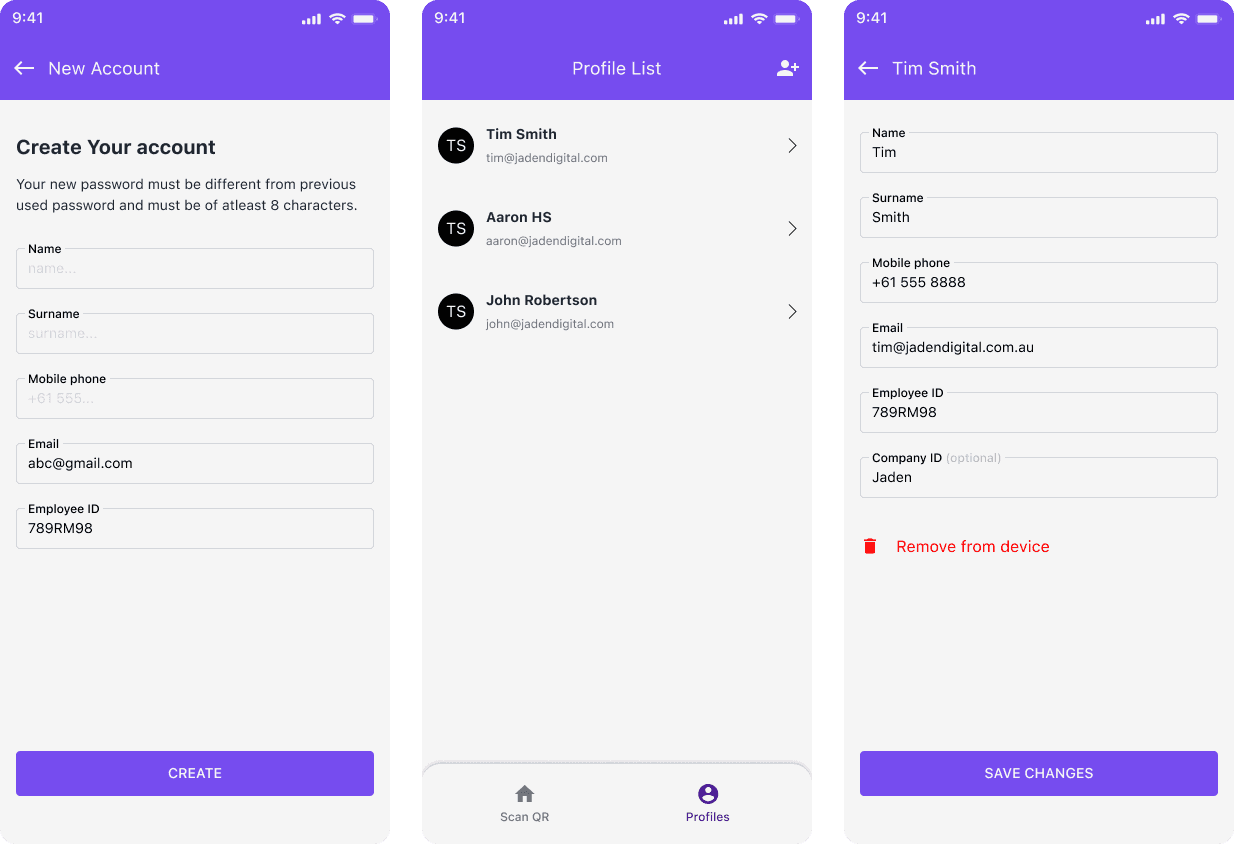
FEATURE
Asset Condition Reporting
QR Collect simplifies asset condition reporting by contractors or employees. Simply scan the code, complete a checklist, and all responses are accurately tracked in real time.
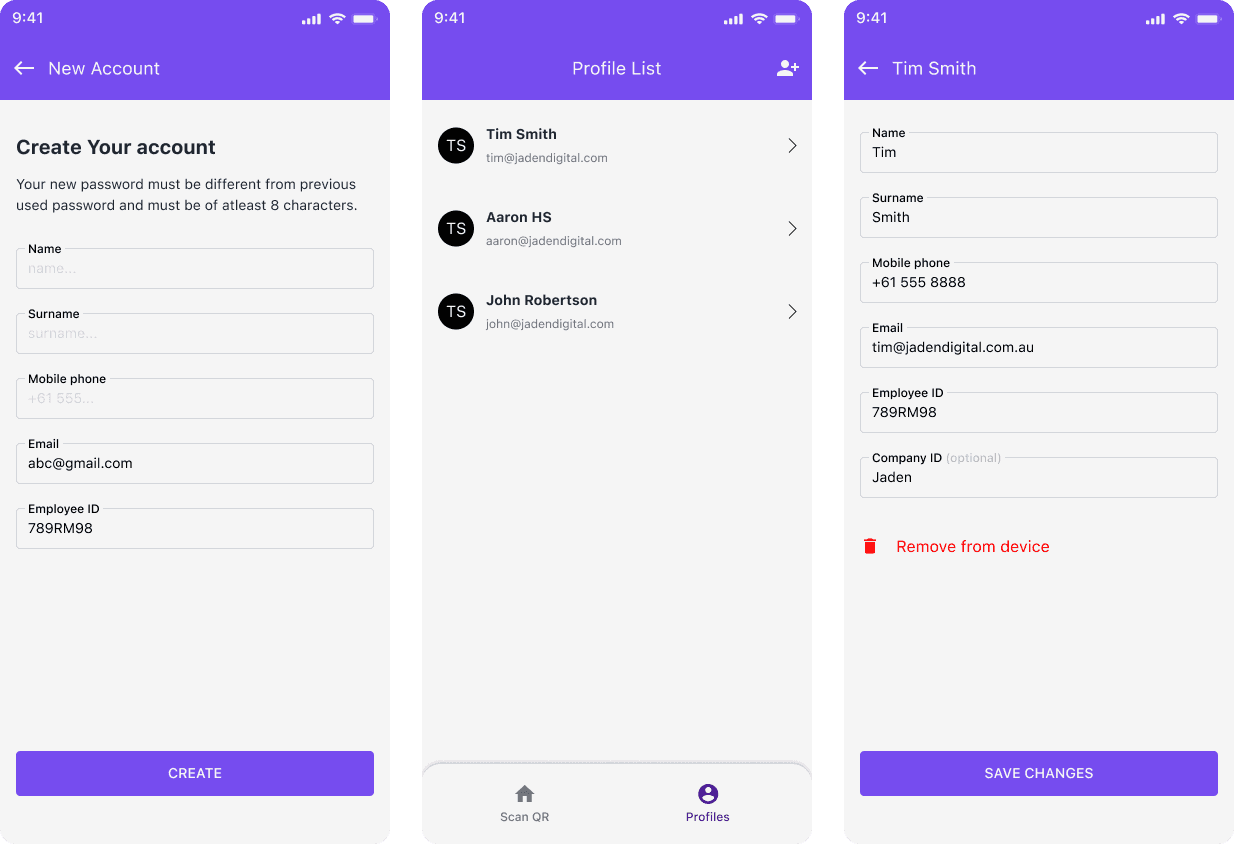
FEATURE
Asset Condition Reporting
QR Collect simplifies asset condition reporting by contractors or employees. Simply scan the code, complete a checklist, and all responses are accurately tracked in real time.
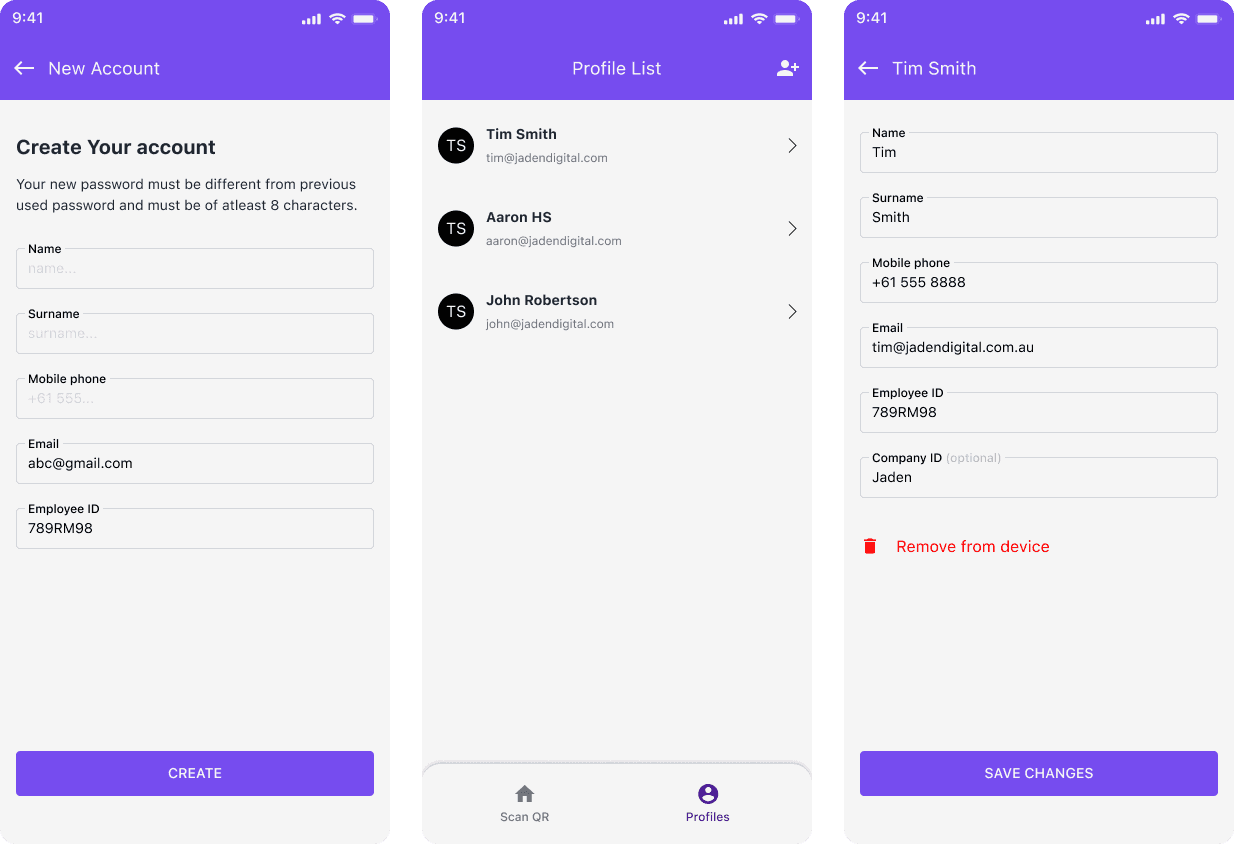
FEATURE
Asset Condition Reporting
QR Collect simplifies asset condition reporting by contractors or employees. Simply scan the code, complete a checklist, and all responses are accurately tracked in real time.
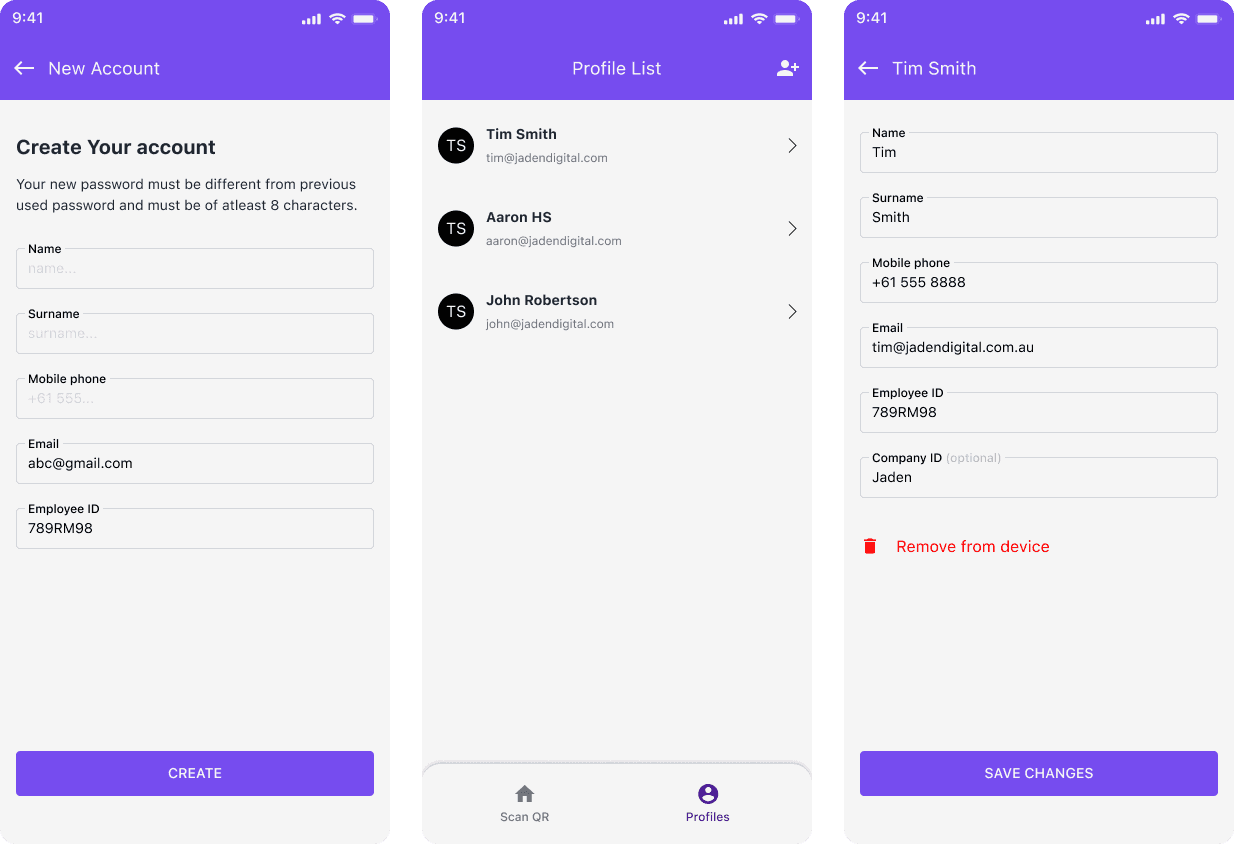
HOW YOU BENEFIT
Manage your sites & assets effortlessly
QR Collect provides tools and infrastructure that transform your time and asset management processes, to create powerful workflow efficiencies.
Questionnaires
Use QR Collect to gather essential information from visitors, contractors, employees or the public.
Asset visibility
Use QR Collect to collect asset condition information from the public or staff.
Automated workflows
Streamline operations by automating workflows to instantly notify relevant parties and trigger actions based on questionnaire responses.
See QR Collect in action
Book your demo to learn how QR Collect's remote data collection technology can transform your organisation.
See QR Collect in action
Book your demo to learn how QR Collect's remote data collection technology can transform your organisation.
See QR Collect in action
Book your demo to learn how QR Collect's remote data collection technology can transform your organisation.
See QR Collect in action
Book your demo to learn how QR Collect's remote data collection technology can transform your organisation.
KEY METRICS
Unlock tangible, organisation-wide impact
10,000+
10,000+
10,000+
10,000+
Users in a system
6,500+
6,500+
6,500+
6,500+
Scans per day
2,300+
2,300+
2,300+
Codes created
TESTIMONIALS
Organisations powered by QR Collect
"We implemented QR Collect to gain better control over labour hire time capture and assist with Contractor Management and Administration. Having QR Collect enabled better Contractor Management and we more than halved the administration costs in the first 12 months."
Ian Hedges , General Manager People, Hanson Australia
"We implemented QR Collect to gain better control over labour hire time capture and assist with Contractor Management and Administration. Having QR Collect enabled better Contractor Management and we more than halved the administration costs in the first 12 months."
Ian Hedges , General Manager People, Hanson Australia
"We implemented QR Collect to gain better control over labour hire time capture and assist with Contractor Management and Administration. Having QR Collect enabled better Contractor Management and we more than halved the administration costs in the first 12 months."
Ian Hedges , General Manager People, Hanson Australia
"We implemented QR Collect to gain better control over labour hire time capture and assist with Contractor Management and Administration. Having QR Collect enabled better Contractor Management and we more than halved the administration costs in the first 12 months."
Ian Hedges , General Manager People, Hanson Australia
"Using QR Collect has eliminated all our manual timesheets. Payroll is accurate, my payroll staff and employees love it"
Trent Dawson, CEO Dawson Electrical
"Using QR Collect has eliminated all our manual timesheets. Payroll is accurate, my payroll staff and employees love it"
Trent Dawson, CEO Dawson Electrical
"Using QR Collect has eliminated all our manual timesheets. Payroll is accurate, my payroll staff and employees love it"
Trent Dawson, CEO Dawson Electrical
"Using QR Collect has eliminated all our manual timesheets. Payroll is accurate, my payroll staff and employees love it"
Trent Dawson, CEO Dawson Electrical
"QR Collect is so simple. We use the same QR code for visitors registration and recording the time and attendance of staff and contractors. So simply. We significantly reduced our admin staff and eliminated under and over payments "
Director, Human Resources Australian Enterprise business
"QR Collect is so simple. We use the same QR code for visitors registration and recording the time and attendance of staff and contractors. So simply. We significantly reduced our admin staff and eliminated under and over payments "
Director, Human Resources Australian Enterprise business
"QR Collect is so simple. We use the same QR code for visitors registration and recording the time and attendance of staff and contractors. So simply. We significantly reduced our admin staff and eliminated under and over payments "
Director, Human Resources Australian Enterprise business
"QR Collect is so simple. We use the same QR code for visitors registration and recording the time and attendance of staff and contractors. So simply. We significantly reduced our admin staff and eliminated under and over payments "
Director, Human Resources Australian Enterprise business
FAQs
Simple setup, measurable impact
How does my organisation get started with QR Collect?
QR Collect is very easy to use. Just register your company on our website and contact us to discuss and set up the billing. Once your workspace is set up, have your employees and contactors download the free app.
How do I set up visitor registration?
How can the public report issues on assets?
How does my organisation get started with QR Collect?
QR Collect is very easy to use. Just register your company on our website and contact us to discuss and set up the billing. Once your workspace is set up, have your employees and contactors download the free app.
How do I set up visitor registration?
How can the public report issues on assets?
How does my organisation get started with QR Collect?
QR Collect is very easy to use. Just register your company on our website and contact us to discuss and set up the billing. Once your workspace is set up, have your employees and contactors download the free app.
How do I set up visitor registration?
How can the public report issues on assets?
How does my organisation get started with QR Collect?
QR Collect is very easy to use. Just register your company on our website and contact us to discuss and set up the billing. Once your workspace is set up, have your employees and contactors download the free app.
How do I set up visitor registration?
How can the public report issues on assets?
See QR Collect in action
Book your demo to learn how QR Collect's remote data collection technology can transform your organisation.
See QR Collect in action
Book your demo to learn how QR Collect's remote data collection technology can transform your organisation.
See QR Collect in action
Book your demo to learn how QR Collect's remote data collection technology can transform your organisation.
See QR Collect in action
Book your demo to learn how QR Collect's remote data collection technology can transform your organisation.